8. BitBotXL LEDs
8.1. NeoPixel module
import neopixel.from microbit import *
import neopixel
8.2. Set up LEDs
- neopixel.NeoPixel(pin, n)
- Initialise a strip of RGB LEDs.
pinis the pin that they are connected by.nis the number of LEDs.
lights = neopixel.NeoPixel(pin13, 12).from microbit import *
import neopixel
PIN_NUM = pin13
NUM_PIXELS = 12
lights = neopixel.NeoPixel(PIN_NUM, NUM_PIXELS)
8.3. Set LED colour and brightness
- lights[n] = (red, green, blue)
Set the red, green and blue brightness from 0 to 255 for a RGB LED at position n.
lights[0].(255, 255, 255), the colour is white.from microbit import *
import neopixel
lights = neopixel.NeoPixel(pin13, 12)
lights[0] = (255, 255, 255)
lights.show()
from microbit import *
import neopixel
lights = neopixel.NeoPixel(pin13, 12)
lights[0] = (255, 255, 255)
lights[1] = (255, 0, 0)
lights[2] = (0, 255, 0)
lights[3] = (0, 0, 255)
lights.show()
Tasks
Write code to set the LEDS at position 1, 2 and 3 to yellow, cyan and magenta.
Write code to set all the LEDS to yellow for 1 sec, then cyan for 1 sec, then magenta for 1 sec.
8.4. Show LEDs
show() is used on the neopixel object that was set up. e.g. lights.show()- show()
Show the LEDs using their colour settings. This must be called for any updates to the LEDs to become visible.
lights.show()from microbit import *
import neopixel
lights = neopixel.NeoPixel(pin13, 12)
lights[0] = (255, 255, 255)
lights.show()
8.5. Clear LEDs
- clear()
Clear all the LEDs so that they have no colours set and turns off the LEDs.
lights for the neopixel object.clear().from microbit import *
import neopixel
lights = neopixel.NeoPixel(pin13, 12)
dull_blue = [20, 20, 25]
dull_red = [25, 0, 0]
for i in range(6):
lights[i] = dull_blue
for i in range(6, 12):
lights[i] = dull_red
lights.show()
sleep(2000)
lights.clear()
Tasks
Modify the code to turn on the left lights for 2 sec then turn on the right lights for 2 sec.
8.6. LED values
To read the colour of a specific RGB LED use its index position.
- lights[n]()
Return the red, green and blue value for the RGB LED at position n.
(255, 0, 0).for loop displays each colour value of the LED at position 0.from microbit import *
import neopixel
lights = neopixel.NeoPixel(pin13, 12)
lights[0] = (255, 0, 0)
for rgb_value in lights[0]:
display.scroll(rgb_value)
8.7. Colour lists

for colour in colour_list: loops through the colours.for led_num in range(12): loops through each LED to set its colour.from microbit import *
import neopixel
lights = neopixel.NeoPixel(pin13, 12)
white = (255, 255, 255)
red = (255, 0, 0)
yellow = (255, 255, 0)
green = (0, 128, 0)
cyan = (0, 255, 255)
blue = (0, 0, 255)
magenta = (255, 0, 255)
colour_list = [white, red, yellow, green, cyan, blue, magenta]
for colour in colour_list:
for led_num in range(12):
lights[led_num] = colour
lights.show()
sleep(200)
For less bright lights use:
white = (20, 20, 20)
red = (20, 0, 0)
yellow = (20, 20, 0)
green = (0, 128, 0)
cyan = (0, 20, 20)
blue = (0, 0, 20)
magenta = (20, 0, 20)
8.8. Primary and secondary colours
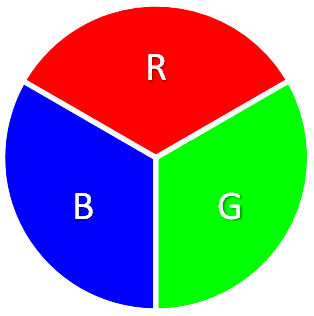
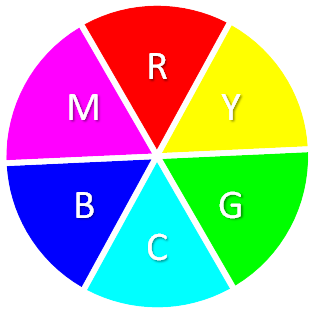
Tasks
See https://www.indezine.com/products/powerpoint/learn/color/color-rgb.html
Modify the code to use a shorter list of colours, with just the primary colours.
Modify the code to use a shorter list of colours, with just the secondary colours.