2. RPS selection
2.1. Python Game design
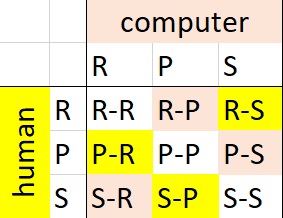
if human_move == 'rock' and computer_move == 'rock':random.choice(['rock', 'paper', 'scissors']).if and multiple elif statements.import random
while True:
computer_move = random.choice(['rock', 'paper', 'scissors'])
human_move = input('Type your move: rock, paper or scissors. ')
print('Human Played: ' + human_move)
print('Computer Played: ' + computer_move)
if human_move == 'rock' and computer_move == 'rock':
print('Tie!')
elif human_move == 'rock' and computer_move == 'paper':
print('Computer Wins!')
elif human_move == 'rock' and computer_move == 'scissors':
print('Human Wins!')
elif human_move == 'paper' and computer_move == 'rock':
print('Human Wins!')
elif human_move == 'paper' and computer_move == 'paper':
print('Tie!')
elif human_move == 'paper' and computer_move == 'scissors':
print('Computer Wins!')
elif human_move == 'scissors' and computer_move == 'rock':
print('Computer Wins!')
elif human_move == 'scissors' and computer_move == 'paper':
print('Human Wins!')
elif human_move == 'scissors' and computer_move == 'scissors':
print('Tie!')
2.2. Python Game design: nested if
import random
while True:
computer_move = random.choice(['rock', 'paper', 'scissors'])
human_move = input('Type your move: rock, paper or scissors. ')
print('Human Played: ' + human_move)
print('Computer Played: ' + computer_move)
if human_move == 'rock':
if computer_move == 'rock':
print('Tie!')
elif computer_move == 'paper':
print('Computer Wins!')
elif computer_move == 'scissors':
print('Human Wins!')
elif human_move == 'paper':
if computer_move == 'rock':
print('Human Wins!')
elif computer_move == 'paper':
print("Tie!")
elif computer_move == 'scissors':
print('Computer Wins!')
elif human_move == 'scissors':
if computer_move == 'rock':
print('Computer Wins!')
elif computer_move == 'paper':
print('Human Wins!')
elif computer_move == 'scissors':
print("Tie!")
Tasks
Modify the python code to allow the user to input R, P or S instead of rock, paper or scissors.
Modify the python code to print R, P or S instead of the rock, paper or scissors.
Add checking of the user input in the python code so that only R, P or S is accepted, and print a message to type one of them if a user inputs something different.
Add counters so that the total wins, losses and draws is printed after each game in python.
Add if-else in the python game to ask to continue playing and break out of the while True loop if the response is
Nfor No.Modify the code to ask for the number of games to play and replace the while True loop with a for-loop for the entered number of games.
2.3. Microbit version
from microbit import *
import random
display.scroll('A for R B for S A&B for P', delay=80)
while True:
microbit_move = random.choice(['R', 'P', 'S'])
while True:
# short pause to allow time to hold down 2 buttons
sleep(300)
if button_a.is_pressed() and button_b.is_pressed():
human_move = 'R'
break
elif button_a.is_pressed():
human_move = 'S'
break
elif button_b.is_pressed():
human_move = 'P'
break
display.scroll(human_move + ' v ' + microbit_move, delay=60)
if human_move == 'R' and microbit_move == 'R':
display.show(Image.MEH)
elif human_move == 'R' and microbit_move == 'P':
display.show(Image.NO)
elif human_move == 'R' and microbit_move == 'S':
display.show(Image.YES)
elif human_move == 'P' and microbit_move == 'R':
display.show(Image.YES)
elif human_move == 'P' and microbit_move == 'P':
display.show(Image.MEH)
elif human_move == 'P' and microbit_move == 'S':
display.show(Image.NO)
elif human_move == 'S' and microbit_move == 'R':
display.show(Image.NO)
elif human_move == 'S' and microbit_move == 'P':
display.show(Image.YES)
elif human_move == 'S' and microbit_move == 'S':
display.scrshowoll(Image.MEH)
sleep(500)
display.clear()
Tasks
Modify the microbit code so that after the first game, arrows to the A button and B button are shown to prompt the user to play another game.
Add counters so that the total wins, losses and ties is scrolled after each game. e.g. ‘W3 L2 T4’
Use if-else after each game to ask to continue playing by pressing the A button or to exit by pressing the B button.
Modify the display of the R, P or S to use custom images instead.